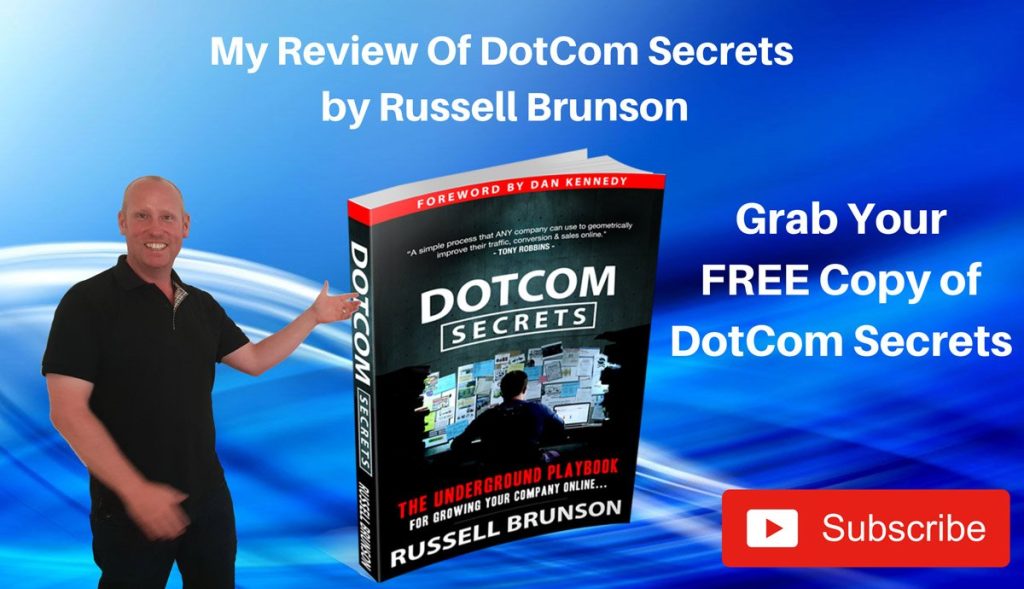If you have a self-hosted WordPress.org site, these WordPress SEO tips can help you improve search engine rankings and traffic. By implementing the right strategies and utilizing the best WordPress SEO plugins, you can optimize your website for maximum visibility and success.
Key Takeaways:
- WordPress SEO is essential for improving search engine rankings and attracting organic traffic.
- Choose a quality hosting provider that offers high uptime, WordPress friendliness, free SSL, a server location that matches your target audience, and quality support.
- Use an SEO-friendly WordPress theme that is lightweight and loads fast to enhance website performance.
- Ensure your website is indexable by checking your site’s visibility settings.
- Set up an SSL certificate to secure your website’s connection and avoid the “not secure” warning.
Choose a Quality Hosting Provider
When it comes to setting up your WordPress website, selecting a quality hosting provider plays a crucial role in ensuring its success. With so many options available, it’s important to consider various factors that contribute to a reliable and efficient hosting experience. This section will guide you through the key aspects to look for when choosing a hosting provider for your WordPress site.
High Uptime Guarantee
A high uptime guarantee is essential for maintaining the availability of your website. A hosting provider with a strong uptime track record ensures that your site will be accessible to visitors without frequent interruptions. Look for a provider that offers at least 99.9% uptime to minimize any potential downtime.
WordPress Friendliness
Compatibility with WordPress is another critical factor to consider. A hosting provider that offers specialized WordPress hosting ensures that your website runs smoothly and efficiently. These hosting packages often come with pre-installed WordPress software, automatic updates, and optimized server configurations specifically designed for WordPress sites.
Free SSL Certificate
Securing your website with a free SSL certificate not only provides a safer browsing experience for your visitors but also assists in improving your search engine rankings. A hosting provider that offers a free SSL certificate allows you to enable secure HTTPS encryption and enhance the trustworthiness of your website.
Server Location
The location of your hosting server can impact your website’s loading speed, especially for visitors located far from the server’s location. To ensure optimal performance, choose a hosting provider that has server locations closer to your target audience. This minimizes latency and improves the overall user experience.
Quality Support
Inevitably, you may encounter technical issues or have questions about your hosting service. That’s why it’s crucial to select a hosting provider that offers quality customer support. Look for providers with responsive support teams that can assist you promptly via various channels, such as live chat, email, or phone.
Considering these factors will help you make an informed decision when choosing a hosting provider for your WordPress website, ensuring a reliable, secure, and high-performing online presence.
| Hosting Provider | Features |
|---|---|
| Bluehost | 99.9% uptime guarantee Specialized WordPress hosting Free SSL certificate Multiple server locations 24/7 customer support |
| Dreamhost | 100% uptime guarantee WordPress-optimized servers Free SSL certificate Choice of server locations 24/7 customer support |
| SiteGround | 99.99% uptime guarantee Managed WordPress hosting Free SSL certificate Choice of server locations 24/7 customer support |
Use an SEO-Friendly WordPress Theme
Choosing an SEO-friendly WordPress theme is essential for optimizing your website’s performance and improving its search engine rankings. To ensure your website is lightweight and loads fast, it’s crucial to select a theme that is optimized for speed and efficiency. This will not only enhance the user experience but also contribute to better website performance, which is a critical factor in SEO.
You can explore a wide range of free and premium themes available in the official WordPress theme library. When selecting a theme, consider its performance metrics and ratings from independent tests or tools like Google PageSpeed Insights, which can evaluate its loading speed and overall performance.
It’s important to note that while premium themes may offer more advanced features and customization options, they can sometimes be heavier and impact website performance. Keep in mind that excessive use of customizations, such as third-party page builders, can also affect your website’s loading time.
When choosing a theme, prioritize simplicity and functionality over excessive features and design elements. A clean and lightweight theme will not only improve website performance but also enhance the overall user experience by providing a fast and seamless browsing experience.
Key Points to Consider When Choosing an SEO-Friendly WordPress Theme:
- Opt for a lightweight theme that prioritizes performance and speed.
- Check performance metrics and ratings from independent tests or tools like Google PageSpeed Insights.
- Avoid themes with excessive features and design elements that can slow down your website.
- Consider the potential performance impact of third-party page builders.
- Prioritize simplicity and functionality to provide a seamless browsing experience.
Selecting an SEO-friendly WordPress theme is a critical step in optimizing your website’s performance and enhancing its search engine rankings. Take the time to evaluate different themes and choose one that aligns with your SEO goals and provides an excellent user experience.
Make Sure Your Website Is Indexable
To ensure that your website is indexable by search engines, you need to check your site’s visibility settings.
In the WordPress admin panel, navigate to Settings > Reading and make sure the checkbox next to “Search engine visibility” is unchecked. This checkbox is commonly used by developers to discourage search engines from indexing a website while it’s under development.
If your website is live and ready to be ranked on Google, the checkbox should be unchecked. This will allow search engines to crawl and index your site, making it discoverable to users searching for relevant content.
By ensuring that your website is indexable, you increase the chances of appearing in search engine results and driving organic traffic to your site.
Here’s what you need to do:
- Access the WordPress admin panel.
- Go to Settings > Reading.
- Make sure the checkbox next to “Search engine visibility” is unchecked.
The Importance of Indexable Websites
Having an indexable site is crucial for search engine optimization (SEO). When search engines like Google and Bing can access and understand the content on your website, they can properly index it and display it to users in search results. If your site is not indexable, it will be invisible to search engine bots, severely impacting your visibility and organic traffic.
Set Up an SSL Certificate
Using an SSL certificate is crucial for maintaining a secure and trustworthy website. It establishes a secure HTTPS connection, ensuring that data transmitted between your site and your users is encrypted and protected from unauthorized access.
Most hosting providers offer a free SSL certificate, such as Let’s Encrypt. These certificates are easy to install and provide a cost-effective solution for securing your website.
To set up an SSL certificate, you need to access your hosting provider’s admin panel. Look for the “Security” or “SSL certificate” settings, where you can select and install the certificate.
Once the SSL certificate is installed, your website will be accessed through a secure HTTPS connection, indicated by a padlock icon in the browser’s address bar. By providing a secure browsing experience, you build trust with your visitors and improve your website’s credibility.
Benefits of Setting Up an SSL Certificate:
- Secure data transmission: SSL certificates encrypt data sent between your website and users, protecting sensitive information.
- Improved SEO: Google prioritizes websites with secure HTTPS connections, boosting your search engine rankings.
- Trust and credibility: Displaying the padlock icon assures visitors that their information is safe, enhancing trust in your brand.

Installing an SSL certificate is a straightforward process, but it’s important to ensure that it is recognized and used correctly on your WordPress website. The Really Simple SSL plugin can help you with this. Once installed, the plugin automatically detects your SSL certificate and configures your website to use HTTPS.
By proactively setting up an SSL certificate for your website, you create a secure and reliable online environment, protecting both your business and your users from potential security risks.
Pick Your Preferred Site Address Format and Create Descriptive Permalinks
When it comes to your WordPress website’s URL, choosing the right site address format and creating descriptive permalinks can have a significant impact on your SEO. Let’s explore the importance of these elements and how to optimize them for search engines and users.
Choosing Your Preferred Site Address Format
Deciding between the www or non-www version of your site’s URL may seem like a small detail, but it can affect your SEO efforts. It’s essential to choose one version and stick with it to avoid issues with duplicate content. This consistency helps search engines understand that both the www and non-www versions are the same website, preventing any confusion.
To set your preferred site address format in WordPress, follow these steps:
- Login to your WordPress admin panel
- Go to Settings
- Click on General
- Locate the “WordPress Address (URL)” and “Site Address (URL)” fields
- Choose whether you want to include the www or non-www version
- Save your changes
Creating Descriptive Permalinks
Permalinks are the permanent URLs that point to specific posts, pages, or other content on your WordPress website. They play a crucial role in helping search engines and users understand the content of each page. By creating descriptive permalinks, you can optimize the visibility and relevancy of your website.
The best permalink structure to use is the “Post name” structure, which includes the title of your post in the URL. This structure makes your URLs more readable, informative, and user-friendly. It also enhances the chances of your URLs containing relevant keywords, which can positively impact your SEO.
To set up descriptive permalinks in WordPress, follow these steps:
- Login to your WordPress admin panel
- Go to Settings
- Click on Permalinks
- Select the “Post name” option
- Save your changes
Remember, when creating permalinks for individual posts or pages, it’s essential to use descriptive words that accurately reflect the content. This not only helps search engines match user queries but also improves the user experience and accessibility of your website.
By choosing your preferred site address format and creating descriptive permalinks, you can enhance your WordPress website’s SEO potential and improve your chances of ranking higher in search engine results. Take the time to optimize these elements and enjoy the benefits of increased visibility and organic traffic.
Install and Configure a WordPress SEO Plugin
Installing and configuring a WordPress SEO plugin is a crucial step in optimizing your website’s SEO settings and following best practices. There are several free WordPress SEO plugins available, each with its own set of features and benefits:
- Yoast SEO: This popular plugin offers comprehensive on-page analysis, XML sitemaps, social media integration, schema markup, and more. Yoast SEO is known for its user-friendly interface and helpful recommendations for improving your content’s visibility.
- All in One SEO: Another widely used plugin, All in One SEO, provides similar features to Yoast SEO, including XML sitemaps and on-page optimization. It also offers advanced features such as SEO integration for e-commerce sites and support for AMP (Accelerated Mobile Pages).
- Rank Math: A newer contender in the WordPress SEO plugin market, Rank Math offers a powerful set of features, including advanced SEO analysis, keyword optimization, XML sitemaps, and support for rich snippets. It aims to streamline the SEO optimization process with an intuitive interface.
To install your chosen SEO plugin, follow these steps:
- Log in to your WordPress dashboard.
- Navigate to the “Plugins” section in the left-hand menu.
- Click on “Add New” and search for the desired plugin (e.g., Yoast SEO).
- Click on “Install Now” and wait for the installation to finish.
- Once installed, click on “Activate” to enable the plugin for your website.
After activating the plugin, you will need to go through the initial configuration process to optimize your SEO settings. Each plugin has its own setup wizard that will guide you through the necessary steps. This typically involves entering some basic information about your website, such as your site title and description, setting up XML sitemaps, and configuring social media integration.
Once you have completed the initial configuration, you can further customize the plugin’s settings according to your specific SEO goals. Explore the various options and features offered by the plugin to make the most of its capabilities.
Remember to regularly update your chosen SEO plugin to ensure you have access to the latest features and improvements. Additionally, keep an eye on the official documentation and community forums of your selected plugin for helpful tips and guidance on optimizing your WordPress SEO.

| WordPress SEO Plugin | Main Features |
|---|---|
| Yoast SEO |
|
| All in One SEO |
|
| Rank Math |
|
Add XML Sitemaps and Submit to Google Search Console
XML sitemaps are an essential component of WordPress SEO. They serve as a roadmap for search engines, making it easier for them to discover and index the pages on your website. By including an XML sitemap, you can enhance your site’s visibility and improve its chances of ranking higher in search results.
If you’re using a WordPress SEO plugin like Yoast SEO, creating an XML sitemap is a breeze. The plugin automatically generates the sitemap for you, ensuring that all your pages are included. To find the sitemap URL, follow these steps:
- Access your WordPress admin panel.
- Navigate to the Yoast SEO plugin settings.
- Locate the XML Sitemaps tab.
- Click on the General tab under XML Sitemaps.
- Copy the sitemap URL provided.
Once you have your sitemap URL, submit it to Google Search Console. This enables Google to crawl and index your website more efficiently, speeding up the process of getting your content to appear in search results.
To submit your sitemap URL to Google Search Console, follow these steps:
- Access Google Search Console and sign in to your Google account.
- Select your website property from the dashboard.
- Click on the Sitemaps tab in the left-side menu.
- Enter the sitemap URL in the provided field.
- Click the Submit button to add your sitemap to Google Search Console.
Submitting your XML sitemap to Google Search Console is a crucial step in ensuring that your WordPress website is fully discoverable and optimized for search engine indexing.
Noindex Unimportant Pages
WordPress creates multiple page taxonomies and archive pages, such as monthly archive pages. These pages often offer little value to users and can lead to duplicate content issues. To prevent these pages from being indexed by search engines, you can add the “noindex” tag to their meta tags. This can be done manually or using plugins such as Yoast SEO. By noindexing unimportant pages, you can focus search engine attention on your important content.
Why Noindex Unimportant Pages?
Unimportant pages on your website, such as tag archives, author archives, or monthly archive pages, may not provide valuable content to users. These pages often have similar content or duplicate existing content, which can lead to search engines devaluing your website due to duplicate content issues.
“Adding the ‘noindex’ tag to unimportant pages can help prevent search engines from wasting time crawling through duplicate or low-value content, allowing them to focus on your important pages and content.”
By using the “noindex” tag, you are instructing search engines not to index or display these unimportant pages in search results. This helps to preserve your website’s overall visibility and signals to search engines that your main content is the most relevant and valuable to users.
How to Noindex Unimportant Pages
There are two primary methods to noindex unimportant pages on your WordPress website:
- Manually add the “noindex” tag to individual page meta tags
- Use an SEO plugin, such as Yoast SEO, to set noindex settings for specific page types
The first method involves editing the meta tags of each unimportant page in your WordPress CMS. You will need to add the following line of code to the <head> section of the HTML:
<meta name="robots" content="noindex">
This method can be time-consuming, especially if you have many unimportant pages on your website.
The second method, using an SEO plugin like Yoast SEO, offers a more efficient solution. Yoast SEO provides an easy-to-use interface where you can enable the noindex setting for specific page types with just a few clicks.
Here’s how to noindex unimportant pages using Yoast SEO:
- Install and activate the Yoast SEO plugin
- Navigate to the Yoast SEO settings in your WordPress admin panel
- Go to the “Search Appearance” tab
- Click on the “Content Types” or “Taxonomies” tab, depending on the page type you want to noindex
- Find the relevant page type (such as tags, categories, or archives) and enable the “noindex” setting
- Save your changes
By using Yoast SEO or similar plugins, you can efficiently manage and control the indexing status of your unimportant pages without the need for manual coding.
Optimal SEO-Friendly Hierarchical Structure
To create an optimal SEO-friendly hierarchical structure for a long-form article, you need to follow a logical flow and build each section on the previous one. Start with an introduction section, providing an overview of the topic and its relevance to WordPress SEO. This will set the foundation for what is to come.
After the introduction, divide your article into sections that cover specific aspects of WordPress SEO in depth. Each section should have its own relevant heading (H2, H3, etc.) that reflects the main idea covered in that section. This helps both search engines and readers quickly understand the content and hierarchy of your article.
When writing each section, make sure to incorporate factual data from reputable sources to support your points and provide detailed information and tips. This not only adds credibility to your article but also helps readers make informed decisions based on accurate and up-to-date information.
Lastly, it’s important to distribute your additional keywords evenly throughout the article. This helps improve the overall SEO of your content and ensures that search engines can easily identify the main focus of your article. By following these guidelines, you can create an SEO-friendly hierarchical structure that maximizes the visibility and impact of your long-form article.